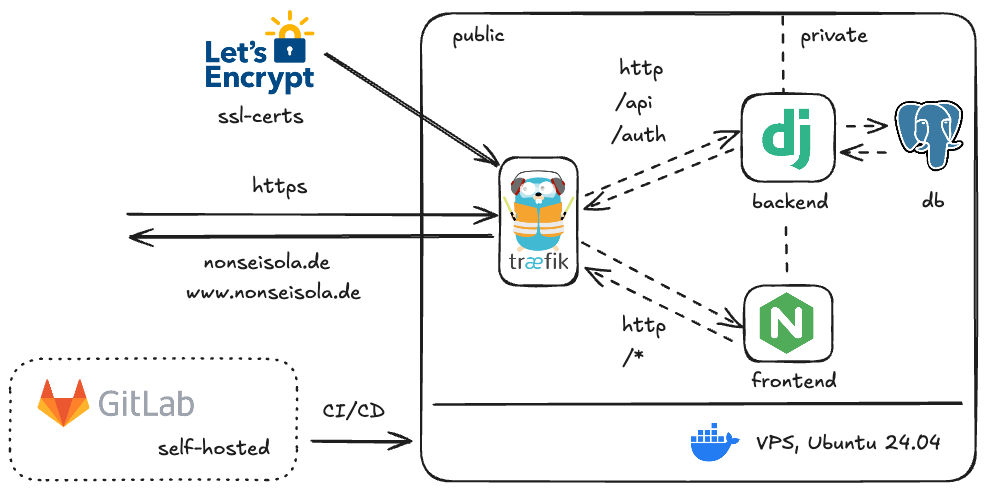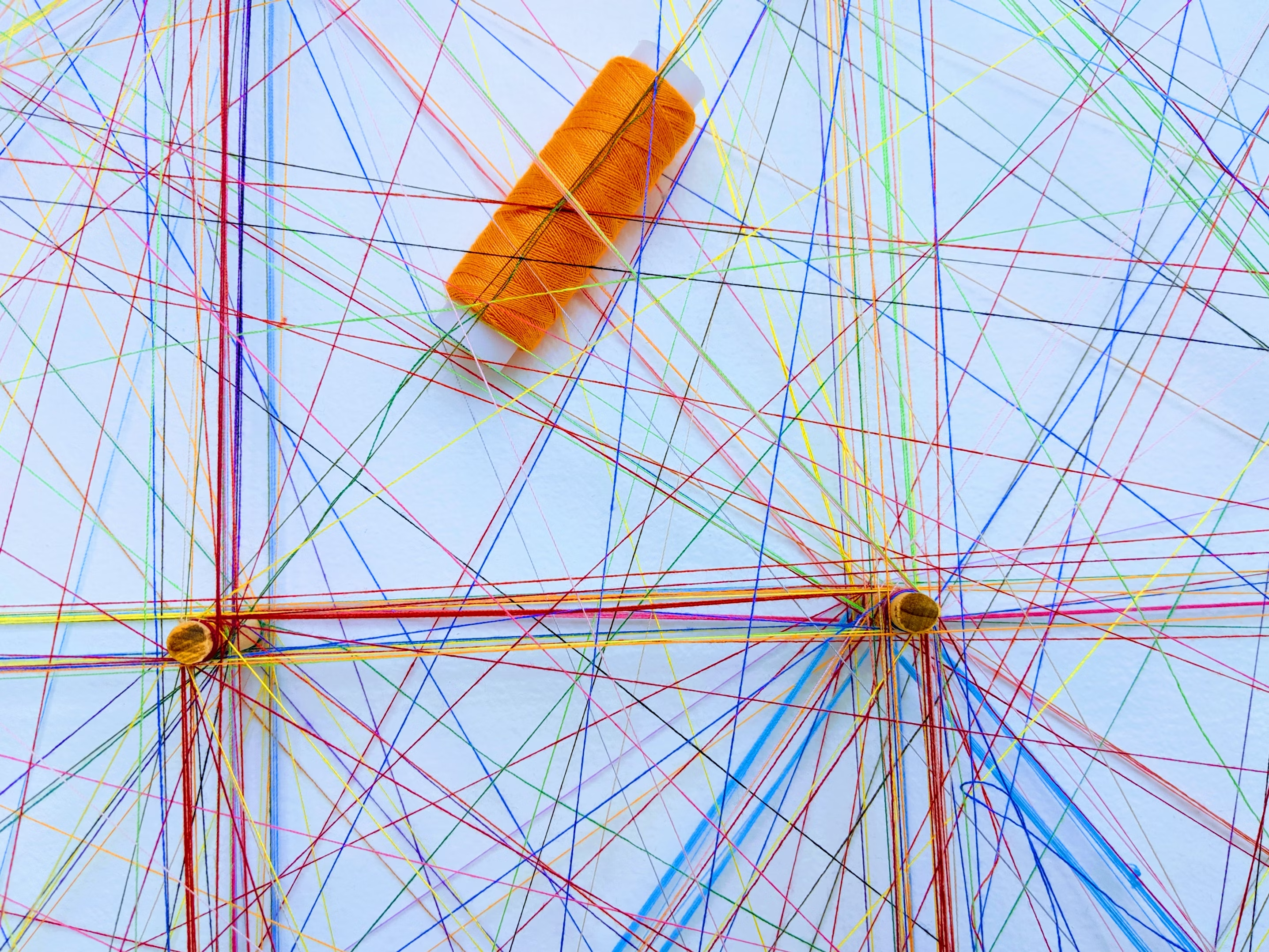· 2 min read
Transform your Sonoff Zigbee Dongle Into a Zigbee Router - A Step-by-Step Guide
Looking to enhance your Zigbee network’s range and reliability? With a simple firmware update, you can turn your Sonoff Zigbee USB Dongle into a router, enabling it to relay traffic and act as a reliable repeater. This step-by-step guide will walk you through everything from downloading the right firmware to flashing your device for optimal performance. Perfect for anyone seeking to extend their Zigbee network, this process ensures stable and efficient connectivity.

Zigbee USB Dongles can play a pivotal role in expanding and enhancing your Zigbee network. With the right firmware and tools, you can transform your Sonoff Zigbee USB Dongle into a router, effectively boosting your network range and reliability. Here’s a comprehensive guide to walk you through the process.
Why Convert Your Dongle Into a Router?
By flashing your USB Dongle with router firmware, the device can act as a Zigbee repeater, relaying traffic and extending the network’s reach. As it’s constantly powered, it becomes a stable and reliable network node.
Required Tools and Downloads
- Sonoff Zigbee Dongle: Ensure it has the “-p” suffix. Avoid models with “-e,” as they are reported to have compatibility issues with Zigbee2Mqtt.
- Firmware: Download the router firmware CC1352P2_CC2652P_launchpad_router_20221102.zip.
- SRecord Tool: Needed for file conversion (instructions on GitHub).
- SmartRF Flash Programmer 2: Available from Texas Instruments (requires account registration).
- Drivers: Check Windows Device Manager for driver installation; update via Windows Update if necessary.
Credits
This guide is based on the YouTube Video from Mark Watt Tech and the conversion guide from devilization on GitHub bringing the two processes together.
Step-by-Step Process
1. Preparing the Firmware
- Extract the downloaded firmware
.hexfile. - Convert it to a
.binfile using the SRecord tool:- Install SRecord.
- Copy the firmware file to
C:\Program Files\srecord\bin. - Open PowerShell with administrator rights.
- Navigate to the SRecord directory and run:
.\srec_cat.exe "CC1352P2_CC2652P_launchpad_router_20221102.hex" -intel -o CC1352P2_CC2652P_launchpad_router_20221102.bin -binary
Installing the Drivers
- Plug in the USB Dongle and check Device Manager.
- If drivers are missing:
- Right-click the device and update drivers via Windows Update.
- Navigate to “System Settings > Windows Update > Advanced Options > Optional Updates” to install drivers.
Flashing the Firmware
- Prepare the Dongle for Flashing:

- Disconnect the Dongle.
- Open SmartRF Flash Programmer 2.
- Hold the Boot button on the Dongle while plugging it into your computer to activate flash mode.
- Flashing Steps:
- In the SmartRF tool, select the connected device (e.g., “Silicon Labs CP10x …”).
- Assign the target as
CC2652P. - Select the converted
.binfirmware file. - Enable the options:
- Erase
- Program
- Verify
- Click the Play button and wait for the process to complete.
Final Steps
Once the process is finished, your Sonoff Zigbee Dongle is ready to function as a Zigbee router.
Troubleshooting
If the flashing process fails, check these common issues:
- Flash Mode: Ensure the Dongle is properly in flash mode by holding the Boot button during connection.
- Firmware File: Verify that the correct
.binfile was selected.
By following these steps, you can seamlessly convert your Sonoff Zigbee USB Dongle into a robust router, enhancing the capabilities of your Zigbee network.